Selection of 3D Entities
3D geometrical objects - bodies, faces, edges, vertices - are shown in the 3D window. Each object may be in the normal or selected state. Selection is required to change its properties (e.g. assign the label) or hide the object to see the objects situated behind it.

Pic. Examples of the geometry object selection
Objects may be selected using one of following methods:
- Clicking over the object by the left mouse button. When the mouse cursor goes across some object, it is highlighted - thus helping to understand what will be selected after a mouse click.
First mouse click over the face selects this face. Second mouse click over the same face selects the body which contains this face. Next consecutive clicks over the face switch the mode between face and body selection.
To select several objects the button CTRL should be pressed during the mouse clicks. This cause selection of the objects of the same dimension (faces or bodies respectively).
- Mouse click over the object label in the problem window selects all the objects of this type having the chosen label.
- Right mouse button drag selects the group of object using the rubber rectangle. Drag direction affects the selection process:
- Drag from left to right selects only those objects which are fully within the rubber rectangle.
- Drag from right to left selects all objects which are fully within the rubber rectangle or whose which are crossed by the rubber rectangle sides.
Move from right to left |
Move from left to right |
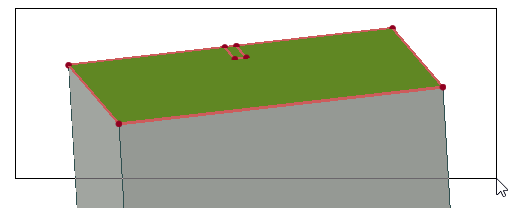 |
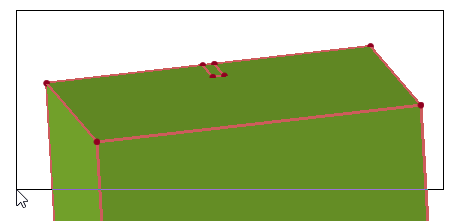 |

