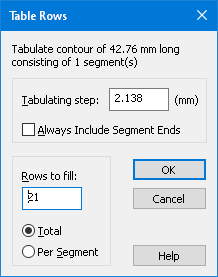
To fill the table with rows of values calculated at points on a contour, choose Rows from the View menu or from context (right mouse button) menu in the Table window. The Table Rows dialog appears on the screen:
The dialog provides two alternative ways to tabulate the contour. You either use a fixed step between contour points or fill the required number of rows.
To use fixed step enter the step length in Tabulating Step. If you mark Always Include Segment Ends, QuickField adds ends of all contour segments to the table starting a new step at every segment end. When you enter a value in Tabulating Step, QuickField shows the total number of steps in Rows to Fill.
When you enter the number of rows in Rows to Fill, QuickField interprets this value as either the required number of rows in the whole table or the required number of rows for every contour segment depending on the state of the radio button (Total / Per Segment) below this field.
When QuickField tabulates the contour, it uses the data in the dialog items you fill last.
You can combine automatic contour tabulation with manual addition and removal of rows via the window's context menu.