This article describes legacy postprocessor
Time Plot
For transient problems QuickField provides the means to plot time-dependent field quantities versus time.
You can display both the plots of local field values at the given points and
the plots of the values integrated over the current contour.
Plots of local field values can simultaneously show the curves for several field points.
At the same time, such plots can show the curves for several physical quantities with the same
measurement units. In cases when the measurement units differ
(as with temperature, its gradient, and the heat flux),
QuickField separates physical quantities into groups with same measurement units and displays
one group of quantities at a time.
The plots of integrated values, on the other hand, always display only one physical quantity,
with graphs of vector quantities represented as several curves displaying the quantity's coordinate values
and its absolute value.
To create a new time plot, choose Time Plot in the View or context menu.
The field value QuickField plots corresponds to the last point you clicked.
The clicks that count are those inside the field picture window and those inside the
Calculator Window.
If the last click is in the Integral Calculator the time plot displays the clicked integrated quantity.
Such plots display only one quantity at a time.
In other cases, the plot displays the local value at the clicked point against time.
If you did not click any point, or if the last point you clicked cannot be associated with a field value,
QuickField displays an empty time plot window.
To display the curves related to different points on the same time plot, click the points one by one
invoking the Time Plot command after every click. Or, to specify the exact point coordinates,
invoke the View / Time Plot Curves command available from the Time Plot window,
enter the coordinates, and click Add.
Alternately, you can invoke the Time Plot command via the context menu of the Field Picture
window and the Time Plot Curves command via the context menu of the Time Plot window.
The context menu also provides the way to easily switch the displayed time plot between different groups of local values
or move from local to integrated values and back.
With time plot view, you can:
-
Define the set of curves displayed for various groups of physical values.
To do it, choose Time Plot Curves from the View or context menu.
-
Zoom the plot in or out with 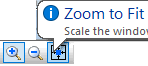 toolbar buttons.
toolbar buttons.
-
View the legend showing the correspondence between quantities and curves.
-
Copy the picture to the clipboard with Edit / Copy Picture
or save it to a file with File / Save As.
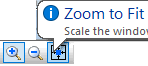 toolbar buttons.
toolbar buttons.