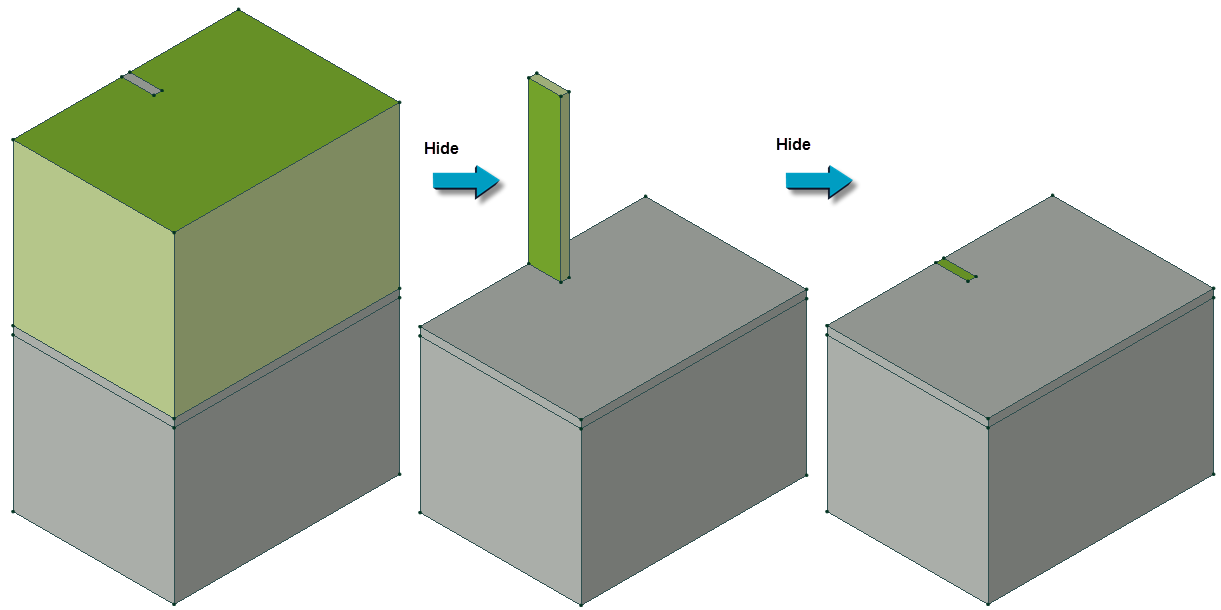
It is sometimes required to hide the object to make other objects behind visible.
To hide the body or group of bodies you need to select them and use the command Hide from the menu View or context menu (activated by right mouse button click). Same menus include commands Hide all and Hide all but this. The commands Show hidden or Show all hidden from the menu View or context menu return the hidden objects back to screen.
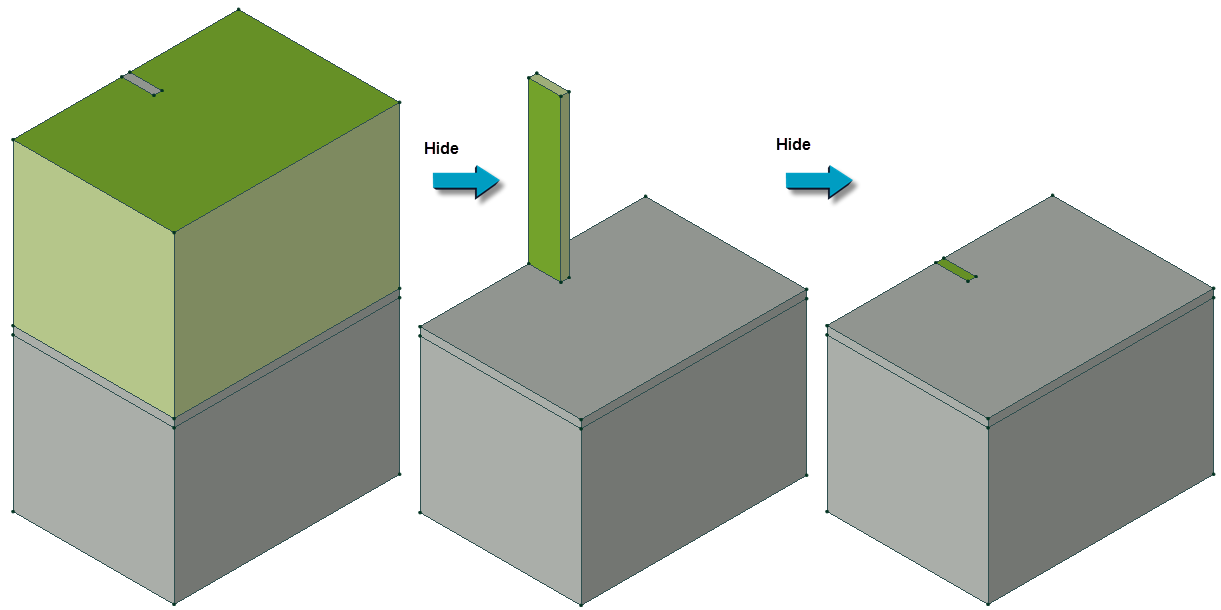
In 3D view the body obscuring other bodies can be not only made hidden but also rendered transparently. To do that use the Transparent command in context menu. To cancel transparency of selected bodies use the Opaque command in context menu.
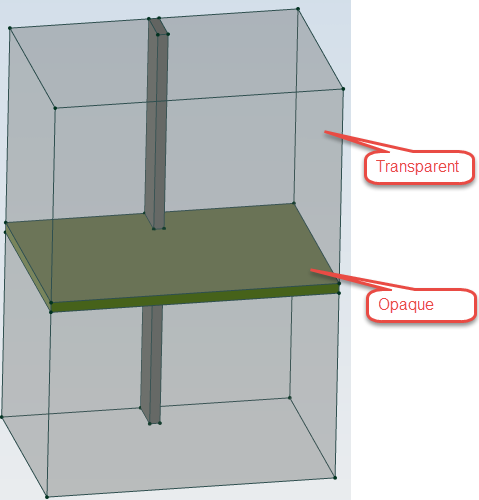
Transparency does not provide an opportunity to select by mouse click the body located behind a transparent body. To do this, you need to hide the obscuring body or use a cutting plane, making it invisible.
Related Topic:
Creating 3D Geometry Model
Manipulation with 3D Image
Control of a 3D Picture: Rotation, Pan, Zoom
Cutting the Model by a Plane
Extrusion of 2D Shapes to 3rd Dimension
Control of 2D Shapes Extrusion
Selection of 3D Entities
Text label Assignment to the 3D Model Entities