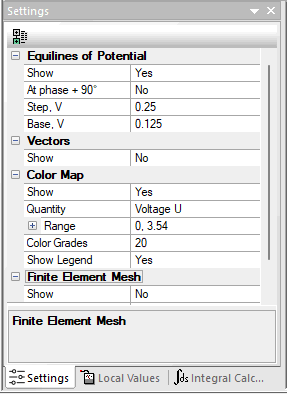
When you start analyzing the solution QuickField opens a new window showing the calculated field picture in the most appropriate mode for the problem type. If necessary, you can change the viewing mode or combine several viewing modes together using the View / Settings pane.
While editing any scaling parameter, you can use Advise me to get the default value of the parameter, calculated with respect to visible part of the region.
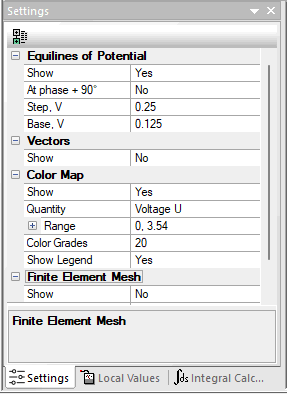
Although you can invoke all the solution analysis actions via menu or the Settings pane, the toolbar
associated with the field picture window provides easier and more convenient interface to most of them.
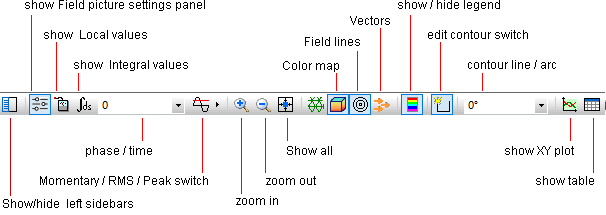
The following field picture analysis features are specific to time-dependent problems:
To choose the mode click the corresponding item in the toolbar drop-down menu:
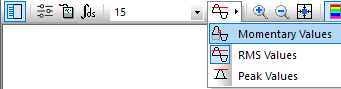
In the Time/Phase combobox you can additionally specify the desired phase value in degrees.
Analyzing the field picture window you can:
You can build one contour in every field window and use it as follows:
The picture can be saved to a file.
To save the field window settings and the associated contour for future, use File / Save Status. To restore the saved settings, use File / Restore Status.
Showing a field picture as color map QuickField displays the legend that establishes the correspondence between colors and intervals of the field values.