DXF import
Geometry model construction in QuickField can be carried by importing geometry from the external CAD-system. QuickField supports AutoCAD 12 specification for DXF files. It is possible to import the following geometric objects: nodes, lines, circular arcs. If the DXF file contains other objects, for example rectangles, they won't be imported.
This script converts DXF file to format compatible with QuickField DXF import. It works in the browser on your computer, no information is sent to our servers.
The original CAD drawing could have errors that are insignificant for the plot accuracy, but have drastic effect on the finite-element model quality. If the drawing is created without use of bindings there could be some errors:
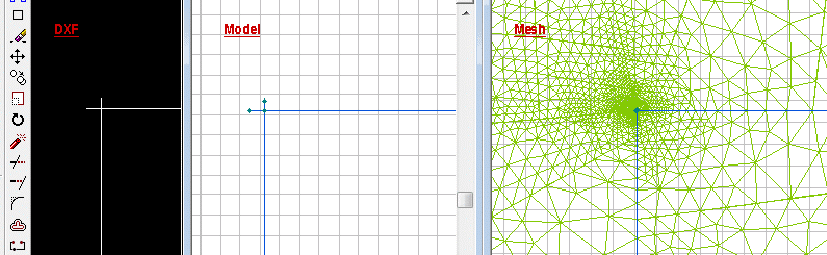
- Crossing of lines in drawing nodes, instead of their connection. In such places QuickField automatically adds a vertex in crossing. It leads to an excessive concentration of the finite elements. Unnecessary dense finite element mesh may reduce the calculation speed.
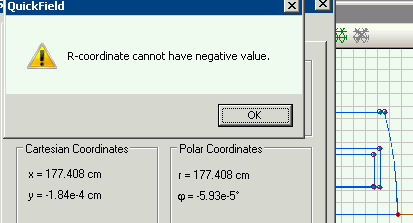
- Points which are visually located at the axis in the original drawing, in fact may have small offsets in coordinates. If this model then imported to QuickField and solved as axisymmetric, such "close to axis" points may cause various errors. Points located close below the axis, with negative coordinates will effect in QuickField error message 'R-coordinate cannot have negative value'.
In all such cases it is necessary to correct the model after DXF importing.
- See examples on DXF file import:
Cylindrical magnetic device (actuator)
Heat losses through windows
ISO 10211:2007 Thermal bridges in building construction. Test case A.2 validation
Heating and cooling of a slot of an electric machine
High voltage three phase cable ampacity
MEMS stress sensor
MEMS thermal actuator
Tokamak solenoid
Free tool: correct the model after DXF import.